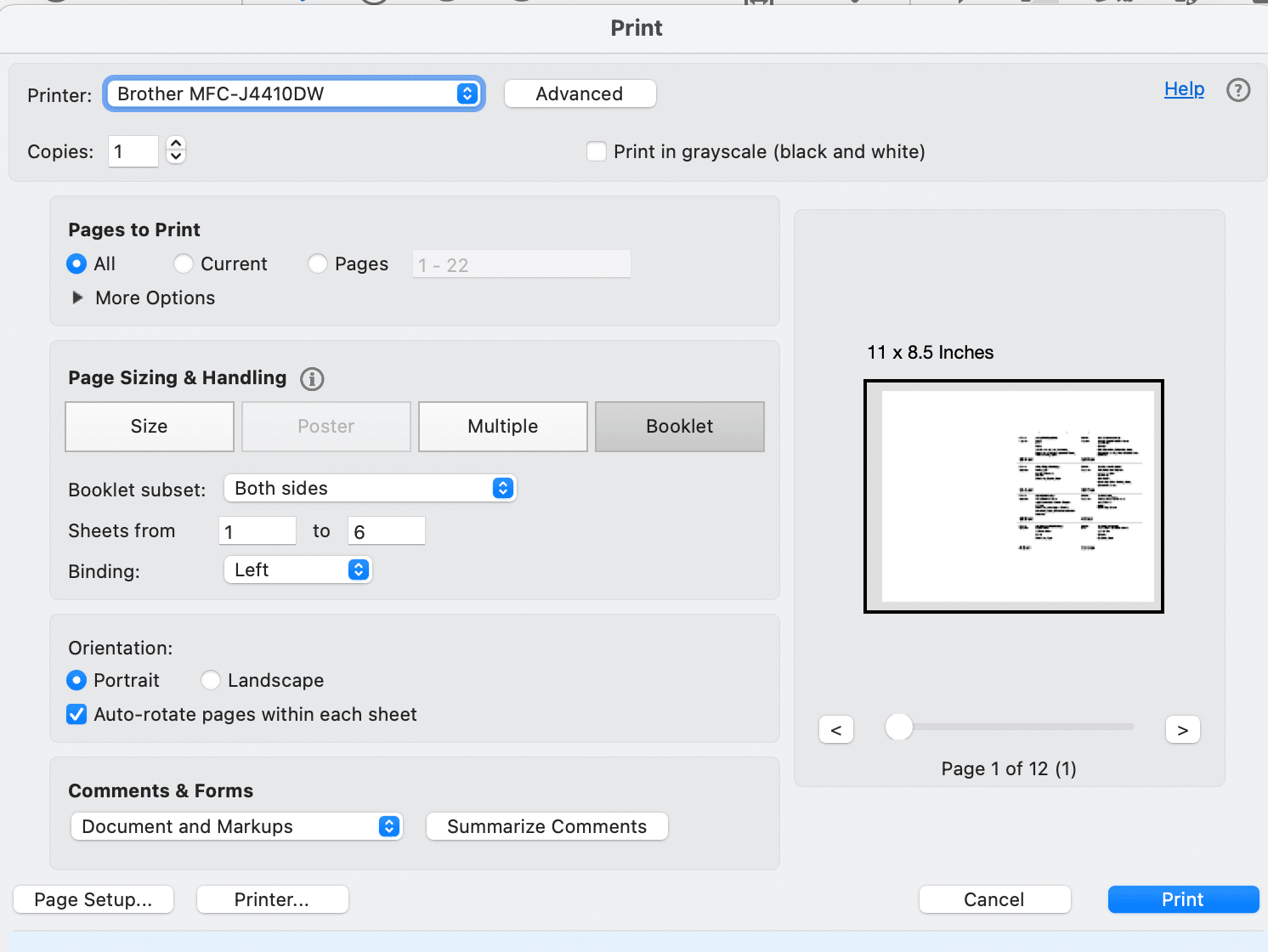Instructions for Printing Schedules: On MAC This may differ on PC.
- Go to https://ct-aa.org
- Hover over the first tab “Meetings” at the top center.
- Select search for meetings “Near Location” enter your zip code.
- The next block select the “Within Mileage” choose 25 miles.
- On the next three blocks select, Any Day, Any Time, and Type.
- Under the top menu bar select File, Print.
- Save as PDF to the desktop.
- Open with LibreOffice, or MS Word and delete Banner.
- Save and export as PDF.
- Open with Acrobat reader. (See my screen shot for proper printer settings.)
Custom Schedule Cover Page. You can add text or whatever to this cover for your district.
- Go to https://ct-aa.org
- Go to Meetings tab, select “Print Meeting Books”
- Scroll down to “Download English Cover Page”
- Save As.
- Open cover doc with Libre office or MS Word.
- Edit as you like or not.
- Print.
- Select “more” then check “brochure”.
- Check “double sided on short edge”.
Printer Settings